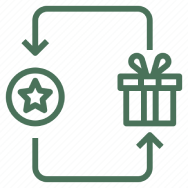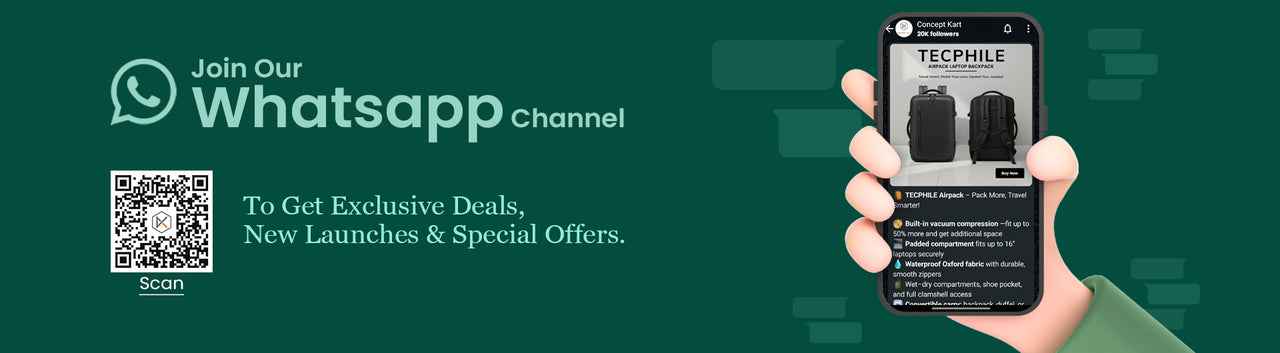![]() Shipping & Delivery
Shipping & Delivery
 Rainy weather may cause minor delays — thank you for understanding!
Rainy weather may cause minor delays — thank you for understanding!
 Free Shipping on Prepaid Orders
Free Shipping on Prepaid Orders
 Same day dispatch, if ordered before 2:00 PM.
Same day dispatch, if ordered before 2:00 PM.
Order Placed before 2:00 PM will be shipped within 24 hrs. (Except Sunday and Holidays)
 Cash on Delivery Available
Cash on Delivery Available
Cash on delivery applicable for order from ₹ 500 to 15000
 Earn upto 5% of order value
Earn upto 5% of order value
 With GST invoice, save up to 28% on business purchases
With GST invoice, save up to 28% on business purchases
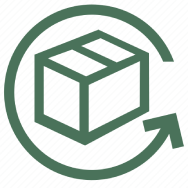 RETURN POLICY
RETURN POLICY
 10 Days Replacement Policy for Manufacturing defects.
10 Days Replacement Policy for Manufacturing defects.
All products are covered by 10 Day Replacement Guarantee. This product is eligible for a free replacement, in case you receive a damaged, defective or different item. Please keep the product in its original condition with all accessories & packaging for a successful return. We may contact you to assess the damage or defect before issuing a replacement. Accessories like cables and eartips are not backed up the manufacturer's warranty.
Please note that physical damage cases need to be brought to our notice within 24 hours.
 Simply Contact us through the chat window if you find any issues with your order.
Simply Contact us through the chat window if you find any issues with your order.
 6 Months Manufacturer's Warranty
6 Months Manufacturer's Warranty
Add a heading
Add content using the options to the left
Description
COMPATIBILITY: TECPHILE ZW109 Keyboard case is specifically designed for the Realme Pad X 10.95” (RMP2108) and provides a perfect fit for the device.
MULTIPLE VIEWING ANGLE: ZW109 Keyboard Case for Realme Pad X is magnetically attached and very versatile and the thoughtful design easily adjusts to whatever comfortable angle suits you best. It's perfect for working, writing, taking notes, typing and editing or watching videos.
HOLDER FOR PENCIL: ZW109 Keyboard Case for Realme Pad X comes with a built-in pencil holder is a great accessory for anyone who uses a stylus or pen with their device. It not only helps protect the device from scratches and bumps but also ensures that the stylus or pen is always within reach.
MICRO CHARGING PORT: ZW109 Keyboard Case can easily charge your keyboard with a micro–USB Corded Cable which is included in the package and you can use the keyboard for a long time after one charge.
LIGHTWEIGHT DESIGN: The Keyboard Case for Realme Pad X is lightweight and easy to carry around, making it a great option for people who are always on the go.
EASY TO USE: The keyboard connects to the device via Bluetooth and is easy to set up and use. The keys are responsive and provide a good typing experience.
DISCLAIMER: Kindly use the device with a 5V 1A power adapter only. it will improve the lifespan of your gear and their batteries.
How to connect with Devices
Step 1: Before first use, we recommend charging the keyboard for a minimum of 4 to 6 hours.
Step 2: Please press ‘Fn + C’ Keys to start pairing on the Keyboard. The blue light will start blinking on the keyboard to show the keyboard is in pairing mode.
Step 3: On your device, select the ‘Settings’ icon.
Step 4: Navigate to ‘Bluetooth’ settings and turn on Bluetooth.
Step 5: Select ‘Refresh’ from the settings bar. Your keyboard (Bluetooth Keyboard) will show in the ‘Available Devices’ section.
Step 6: Select the keyboard and press Pair or hit enter. You are now connected!
Troubleshooting Steps
1.Make sure the power is turned on
2.Ensure keyboard operable distance
3.Make sure the battery has power
4.Ensure the device’s Bluetooth was turned on
5.Ensure the wireless keyboard was connected with the Bluetooth
6.Ensure the wireless keyboard paired successfully
Specifications
Box Content
-
What will you get:
- 1x ZW109 Keyboard case for Realme Pad X
- 1x Micro Cable
- 1x User Manual
Warranty

6 Months WARRANTY
Don't worry, TECPHILE - ZW109 Keyboard Case for Realme Pad X comes with a 6 Months warranty against manufacturing defects. We guarantee that every product on Concept Kart is genuine and backed by the Manufacturer's warranty.
Read more about Concept Kart's warranty policy.
Shipping Policy
FREE SHIPPING ON ALL PREPAID ORDERS
We usually ship orders on same day if ordered before 2 pm or within 24 hours if ordered later (except on holidays/sunday, where processing times may be higher) from one of our domestic warehouses based out of Delhi. It normally takes around 1 to 5 business days for delivery. We use premium service partners such as Blue dart, DTDC and Delivery for faster and reliable service. A tracking number will be provided upon shipment.
In very rare cases when order is not received after 10 business days of shipment (extended by number of days when the govt. Restricts movement of goods due to factors such as coronavirus pandemic), please contact us and we will provide you a support.
Add a heading
Add content using the options to the left
Product title
Vendor
₹ 20 | ₹ 25
Product title
Vendor
₹ 20 | ₹ 25
Product title
Vendor
₹ 20 | ₹ 25
Product title
Vendor