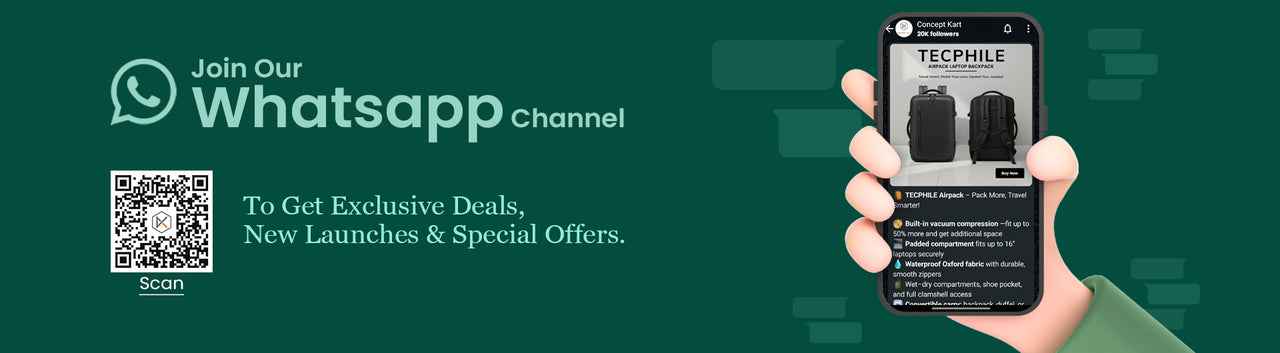Add a heading
Add content using the options to the left
Description
COMPATIBILITY: This keyboard Case is compatible with iPad Pro 12.9” [2018 3rd Gen (A1876, A2014, A1895) (2020 4th Gen) (A2233, A2229, A2069, A2232) (2021 5th Gen) (A2379/ A2461/ A2462)]. Not compatible with any other devices.
MULTI-GESTURE TOUCHPAD: Keyboard has a smart trackpad which supports a true native multi-finger function (Trackpad Requires IOS 13 or above). There is no need to use a mouse, keyboard case with smart trackpad allows you to use your tab without raising your hand like browsing the web, typing, editing etc. It makes you feel like you are using a modish laptop.
BRIGHT 7 COLOR BACKLIT: 7 colors back-light make typing fun and easy in the dark/night. 7 Elegant LED backlight (deep blue, soft blue, bright green, white, red, yellow, pink) and auto sleep feature to maximize power and typing that are much more enjoyable and awesome to look at.
HOLDER FOR APPLE PENCIL: It Supports 2nd Gen Apple Pencil's magnetic attachment and wireless charging.
LONG LIFE BATTERY: It includes built-in 500mAh rechargeable battery that could extend the battery life, 3-4 hours full charge, work for more than 80 hours without backlit, stand by for 90 days. The keyboard will enter sleep mode if it doesn't work for a few minutes, and it will disconnect with your iPad. It will wake up and connect to your tab again when pressing any key.
Type C CHARGING PORT: You can easily charge your keyboard with Type C corded cable which is included in the package and you can use the keyboard for a long time after one charge.
ERGONOMIC DESIGN & CONNECTIVITY: Made of Plastic & Leatherette Material, Super light and thin, design makes for easy portability, Environmental material, scissor foot structure button, durable enough to travel. You can carry this easily in a bag, purse, suitcase and backpack. This keyboard only connects via Bluetooth.
DISCLAIMER: Kindly charge the keyboard with a 5V/1 Amp power adapter only. It will improve the life span of your gear and its batteries.
How to Connect
1. Step 1: Before first use, we recommend charging the keyboard for a minimum of 4 to 6 hours.
2. Step 2: Please press ‘Fn + C’ Keys to start pairing on the Keyboard. Blue light will start blinking on the keyboard to show keyboard is in pairing mode.
3. Step 3: On your iOS device, select the ‘Settings’ icon.
4. Step 4: Navigate to ‘Bluetooth’ settings and turn on Bluetooth.
5. Step 5: Select ‘Refresh’ from the settings bar. Your keyboard (Bluetooth Keyboard xxx) will show in the ‘Available Devices’ section.
6. Step 6: Select the keyboard and press Pair or hit enter. You are now connected!
Specifications
Wireless Charging : Yes
Box Content
- 1x YM131T Keyboard Case
- 1*Type C cable
Warranty

1 YEAR WARRANTY
Don't worry, TECPHILE YM131T Wireless Keyboard Case for iPad comes with a 1 Year warranty against manufacturing defects. We guarantee that every product on Concept Kart is genuine and backed by the Manufacturer's warranty.
Read more about Concept Kart's warranty policy.
Shipping Policy
FREE SHIPPING ON ALL PREPAID ORDERS
We usually ship orders on same day if ordered before 2 pm or within 24 hours if ordered later (except on holidays/sunday, where processing times may be higher) from one of our domestic warehouses based out of Delhi. It normally takes around 1 to 5 business days for delivery. We use premium service partners such as Blue dart, DTDC and Delivery for faster and reliable service. A tracking number will be provided upon shipment.
In very rare cases when order is not received after 10 business days of shipment (extended by number of days when the govt. Restricts movement of goods due to factors such as coronavirus pandemic), please contact us and we will provide you a support.
Add a heading
Add content using the options to the left
Product title
Vendor
₹ 20 | ₹ 25
Product title
Vendor
₹ 20 | ₹ 25
Product title
Vendor
₹ 20 | ₹ 25
Product title
Vendor