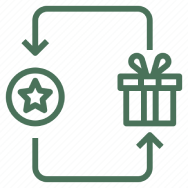![]() Shipping & Delivery
Shipping & Delivery
 Free Shipping on Prepaid Orders
Free Shipping on Prepaid Orders
 Same day dispatch, if ordered before 2:00 PM.
Same day dispatch, if ordered before 2:00 PM.
Order Placed before 2:00 PM will be shipped within 24 hrs. (Except Sunday and Holidays)
 Cash on Delivery Available
Cash on Delivery Available
Cash on delivery applicable for order from ₹ 500 to 15000
 Earn upto 5% of order value
Earn upto 5% of order value
 With GST invoice, save up to 28% on business purchases
With GST invoice, save up to 28% on business purchases
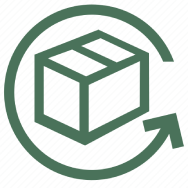 RETURN POLICY
RETURN POLICY
 10 Days Replacement Policy for Manufacturing defects.
10 Days Replacement Policy for Manufacturing defects.
All products are covered by 10 Day Replacement Guarantee. This product is eligible for a free replacement, in case you receive a damaged, defective or different item. Please keep the product in its original condition with all accessories & packaging for a successful return. We may contact you to assess the damage or defect before issuing a replacement. Accessories like cables and eartips are not backed up the manufacturer's warranty.
Please note that physical damage cases need to be brought to our notice within 24 hours.
 Simply Contact us through the chat window if you find any issues with your order.
Simply Contact us through the chat window if you find any issues with your order.
 6 Months Manufacturer's Warranty
6 Months Manufacturer's Warranty
Description
The Keyboard Case for Samsung S6 Lite is only compatible with Samsung Galaxy Tab S6 Lite 10.4" 2024 (SM-P620, SM-P625), Samsung Galaxy Tab S6 Lite 2022 (SM-P613, SM-P619), Samsung Galaxy Tab S6 Lite 2020 (SM-P610N, SM-P615, SM-P610). This Keyboard Case for Samsung S6 Lite with keyboard features 7-color backlit, smart touchpad and multi-adjustable angle keyboard Case for Samsung S6 Lite cover. Please verify your tablet model number “SM-Xxxx” in your tablet settings to ensure a perfect fit. Note: It is not compatible with other tablets. (Tablet and S Pen not included).
MULTIPLE VIEWING ANGLE AND PEN HOLDER
SMART MULTI GESTURE TRACKPAD
7-COLOR BACKLIT KEYBOARD - PERFECT FOR LOW LIGHT ENVIRONMENTS
EFFORTLESSLY TRANSFORM YOUR SAMSUNG TAB INTO A LAPTOP
How to pair with device
- Step 1: Before first use we recommend charging the keyboard for a minimum of 2 to 3 hours.
- Step 2: Please press ‘Fn + C’ Keys to start pairing on the Keyboard. The Blue light will start blinking on the keyboard to show keyboard is in pairing mode.
- Step 3: On your source device select the ‘Settings’ icon.
- Step 4: Navigate to ‘Bluetooth’ settings and turn on Bluetooth.
- Step 5: Select ‘Refresh’ from the settings bar. Your keyboard (Tablet Keyboard) will show in the ‘Available Devices’ section.
- Step 6: Select the keyboard and press Pair or hit enter. You are now connected!
Specifications
Box Content
-
What will you get:
- 1x PS-P610T Wireless Keyboard
- 1x Charging Cable
- 1x User Manual
Warranty

6 Months WARRANTY
Don't worry, TECPHILE - PS-P610T Wireless Keyboard Case for Samsung S6 Lite comes with a 6 Months warranty against manufacturing defects. We guarantee that every product on Concept Kart is genuine and backed by the Manufacturer's warranty.
Read more about Concept Kart's warranty policy.
Shipping Policy
FREE SHIPPING ON ALL PREPAID ORDERS
We usually ship orders on same day if ordered before 2 pm or within 24 hours if ordered later (except on holidays/sunday, where processing times may be higher) from one of our domestic warehouses based out of Delhi. It normally takes around 1 to 5 business days for delivery. We use premium service partners such as Blue dart, DTDC and Delivery for faster and reliable service. A tracking number will be provided upon shipment.
In very rare cases when order is not received after 10 business days of shipment (extended by number of days when the govt. Restricts movement of goods due to factors such as coronavirus pandemic), please contact us and we will provide you a support.
Add a heading
Add content using the options to the left
Product title
Vendor
₹ 20 | ₹ 25
Product title
Vendor
₹ 20 | ₹ 25
Product title
Vendor
₹ 20 | ₹ 25
Product title
Vendor






























 Delivery might be delayed in areas affected by the farmer's protests
Delivery might be delayed in areas affected by the farmer's protests